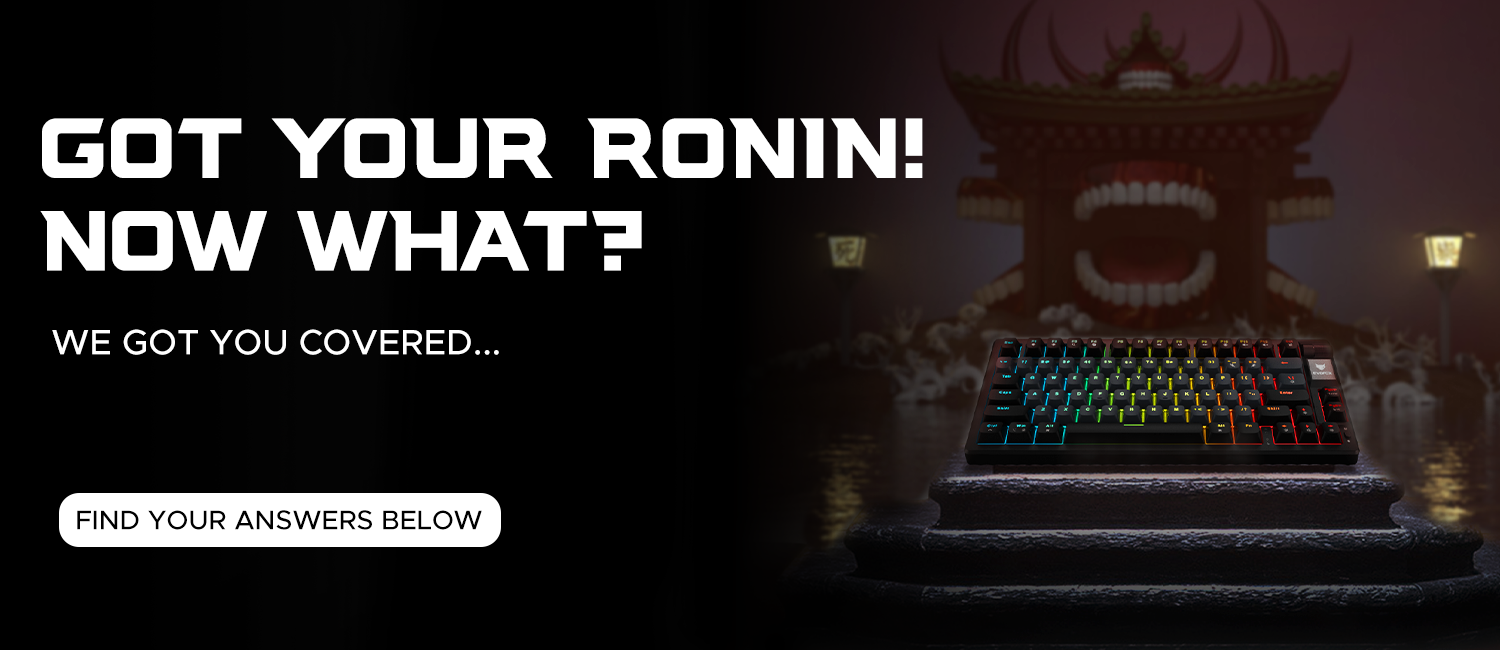RONIN Wired Help Video
Software Walkthrough
Switch Replacement Guide
Software Walkthrough
Switch Replacement Guide
Getting Started
What's in the box?
1x EvoFox Ronin TKL Wired Mechanical Keyboard, 1x detachable braided 1.5m Type-C cable with an EMI ring, 1x Switch+Key Puller, 4x Outemu red Switches, User manual.
Is the EvoFox Ronin TKL compatible with Mac?
Yes, it supports both Windows and Mac modes.
Can I customize the RGB lighting on the mouse?
Yes, it features per key RGB backlighting with 21 effects, customizable via the powerful Windows software.
What type of switches does the keyboard use?
The keyboard uses Silent Outemu Red Dust Proof Switches.
Are the key switches hot-swappable?
Yes, the keyboard has a hot-swappable design with the Pro Mod Hotswap Module on the PCBA.
Does the keyboard have anti-ghosting capabilities?
Yes, it features all anti-ghosting keys with nKey Rollover.
Is there onboard memory for saving profiles?
Yes, the keyboard includes onboard memory for saving multiple gamer profiles.
What is the length of the detachable cable?
The detachable braided Type-C cable is 1.5 meters long and includes an EMI ring.
How many keys does the EvoFox Ronin TKL have?
The keyboard has 79 keys.
Does the keyboard include a volume controller?
Yes, it has a dedicated volume controller for easy audio adjustments.
What are the dimensions and weight of the keyboard?
The keyboard dimensions are 320 x 135 x 26 mm, and it weighs 648 grams.
Software related FAQs
What can I customize using the EvoFox Ronin software?
The EvoFox Ronin software allows you to customize key functions, create macros, adjust lighting effects, change polling rates, and set up multiple user profiles, tailored to your specific gaming or work needs.
How do I create a macro in the software?
Go to the Macro Management section, create a new macro, and start recording your keystrokes. Once complete, stop recording, save the macro, and assign it to a key for quick access.
Can I save multiple profiles in the software?
Yes, the software supports multiple profiles. Each profile can store unique settings, and you can assign profiles to specific keys for quick switching.
Is the software compatible with Mac OS?
Currently, the EvoFox Ronin software is available only for Windows, but the keyboard still supports Mac OS in basic functionality, such as switching between modes and using essential functions.
How do I reset my keyboard settings to default in the software?
In the software, click the "Reset" button to revert all settings to the default configuration.
Switch Replacement related FAQs
How do I replace a key switch on the EvoFox Ronin?
First, remove the keycap using the key puller. Then, use the switch puller to remove the switch. Align the new switch with its slot, ensuring the pins are positioned downward, then press until it’s firmly seated.
Are there specific switches compatible with this keyboard?
The EvoFox Ronin supports hot-swappable Gateron, Outemu, and Kailh switches, offering flexibility for personalizing your typing experience.
What is the lifespan of the included Outemu Red switches?
The Silent Outemu Red Dust Proof switches are rated for 50 million keystrokes, ensuring durability and longevity for extended use.
Do I need to solder new switches when replacing them?
No, the EvoFox Ronin’s Pro Mod Hotswap Module allows for solder-free switch replacement, making it easy to swap switches anytime.
Can I assign different switches for specific keys?
Yes, since the keyboard has a hot-swappable design, you can customize your setup with different switch types on individual keys, allowing for personalized key feel and functionality.