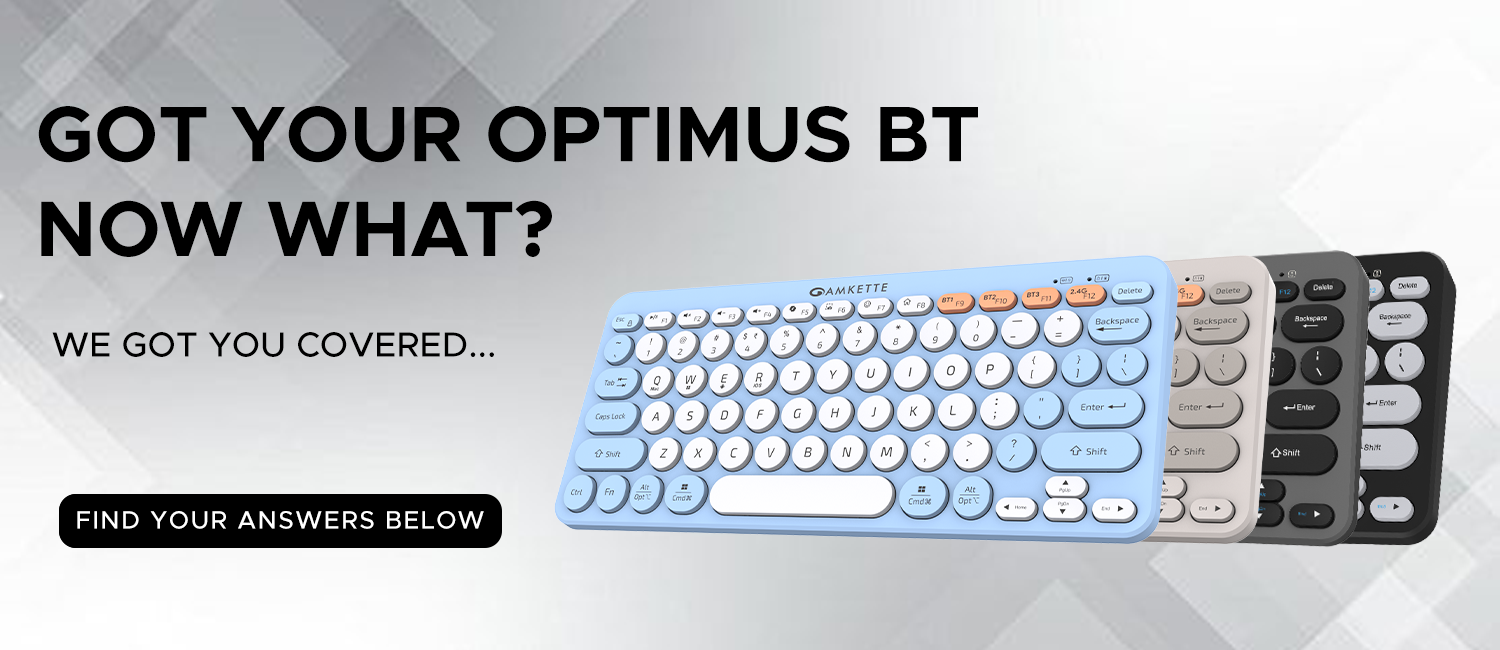Important Links
-
Manual
Download
Product Overview
What is included in the Optimus Pro BT Keyboard package?
The box includes:
- Optimus Pro BT Keyboard
- USB Type-C Charging Cable
- 2.4GHz Nano Receiver
- User Manual
What are the main features of the Optimus Pro BT Keyboard?
The keyboard supports 4-device multi-connection (3x Bluetooth + 1x 2.4GHz), OS-specific shortcut layouts, an AI Copilot button, and a compact scissor-switch layout with low noise typing. It also includes a built-in rechargeable battery with extended standby and sleep modes.
What is the AI Copilot button used for?
It’s a dedicated productivity button that can be used for system AI tools like Copilot on Windows or Siri on Mac.
What are the keyboard’s wireless operating ranges?
It supports up to 10 meters in both Bluetooth and 2.4GHz wireless modes.
What do the LED indicators on the keyboard mean?
- Caps Lock LED: Lights up when Caps Lock is enabled.
- Bluetooth (BT1/BT2/BT3) LEDs: Blink during pairing.
- Function Lock LED: Turns on when Function Lock is active (Fn + Esc), enabling multimedia key priority.
- Power/Battery LED:
1) Red LED blinks while charging.
2) Blue LED indicates low battery.
Quick Setup Guide
How do I pair the keyboard with a device using Bluetooth?
- Press the desired Bluetooth key FN + (1/2/3) then press FN+Connect until the Blue LED blinks rapidly.
- On your device, search and select “Amkette Optimus 1/2/3.”
- The LED will stop blinking once paired.
How do I use the keyboard with the 2.4GHz receiver?
- Plug the included Nano Receiver into your device’s USB port.
- Short-press FN+2.4G to switch to 2.4GHz mode.
- It will connect instantly.
How can I connect the keyboard to multiple devices at once?
You can connect upto 4 devices simultaneously:
- Bluetooth 1 (Fn + 1)
- Bluetooth 2 (Fn + 2)
- Bluetooth 3 (Fn + 3)
- 2.4G Wireless (Fn + 4)
Switch between them seamlessly using the corresponding keys.
Features and Customization
How do I switch between connected devices?
Use the Easy Switch Buttons:
- Fn + 1 → BT1
- Fn + 2 → BT2
- Fn + 3 → BT3
- Fn + 4 → 2.4G Wireless
How do I enable Function Lock, and how does it work?
- To enable Function Lock, press Fn + Esc once. This allows you to use multimedia keys (volume, brightness, etc.) directly without holding the Fn key.
- Press Fn + Esc again to disable Function Lock and return to using standard function keys (F1–F12).
- By default, Function Lock is OFF, so the top row functions as standard F1–F12 keys, and you can access multimedia functions by pressing Fn + [key].
How do I type the ₹ Rupee symbol?
- On Windows: Set language to English (India). Use Ctrl + Alt + 4
- On Mac: Set to English (India). Use Option + 4
What macOS features are supported?
MacOS shortcuts, Siri access via Copilot button, multimedia keys, and Command/Option key layout.
How to use the Copilot button for Siri on macOS?
- Open System Settings > Siri & Spotlight > Keyboard Shortcut, then set it to “Hold Command (⌘) + Space.”
- After this setup, pressing the Copilot button will activate Siri on your Mac.
Power Management
How do I charge the keyboard?
Use the included USB Type-C cable. Connect it to a USB power source or laptop.
What is the battery backup of the Optimus Pro BT?
- Use Time: Up to 80 Hours
- Standby Time: Up to 450 Hours
- Sleep Mode: Up to 1250 Hours
How do I know when the battery is low?
The Blue LED will blink slowly to indicate low battery.
Can I use the keyboard while charging?
Yes, full functionality is retained during charging.
How can I maximize battery life?
- Turn off the keyboard using the power switch when idle.
- Avoid long periods in pairing mode.
- Let it enter sleep mode during inactivity.
How does the keyboard sleep mode function?
- In 2.4G mode:
o Sleep after 2 seconds of inactivity
o Deep sleep after 20 minutes - In Bluetooth mode:
o Enters deep sleep after 30 minutes of inactivity - Wake by pressing any key.
Compatibility
Which operating systems are supported?
- Windows 10 / 11
- macOS 11+
- iOS 14+ / iPadOS 14+
- Android 9+
- Chrome OS
- Linux (basic functionality)
Does the mouse support Linux devices?
Yes, the mouse works with major Linux distributions
Is Linux supported?
Yes, but only basic keyboard functions may work. Some media and shortcut keys may not function depending on the distribution.
Troubleshooting
Why is my keyboard not responding?
- Make sure it’s charged and powered ON.
- Reconnect via Bluetooth or check the USB receiver.
Why isn't the Nano Receiver working or being detected?
- Ensure it's properly inserted into the USB port.
- Try using a different USB port on your device.
- Press Fn + 4 to manually switch to 2.4G mode.
Why aren’t the media keys functioning correctly?
- By default, the keyboard prioritizes function (F1–F12) keys.
- Press Fn + Esc to enable Function Lock and directly use multimedia keys.
- Alternatively, press Fn + [media key] to use multimedia functions without enabling Function Lock.
What should I do if there’s Bluetooth lag or delay in typing?
- Ensure the keyboard is within the 10-meter Bluetooth range.
- For faster and more stable performance, switch to 2.4G mode using Fn + 4.